RGBlink mini ストリーミングスイッチャー
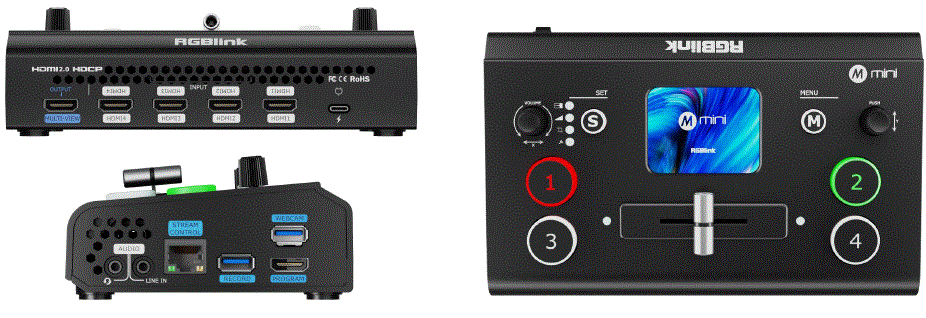
製品情報
仕様
- 電源アダプター: PD 12V/2.5A
- USB 3.0 AVキャプチャケーブル
- Type-C電源ケーブル
- Interface: HDMI IN, USB-C Power Port, AUDIO IN/OUT, LAN, RECORD, HDMI OUT, USB
製品終了view
主な特徴
- 4 HDMI 2.0 inputs, 2 HDMI 1.3 output
- HDMI output can be set to 6-window Preview, Program or Inputs 1~4
- 2-inch TFT full color touchscreen built in for signal monitoring and menu operation
- MICおよびLINEオーディオ入力、マルチチャンネルミックスオーディオをサポート
- 画像の拡大縮小と切り取り
- PIP function including PBP for layout setting
- USB 2.0 recording function, supporting exFAT and FAT32 formats
- T-Bar seamless transition including CUT | FADE
- 15の遷移効果
- ロゴオーバーレイ
- web APP & open APl for remote control
- Air cooling design to secure 24/7 stable operation
- Integrated design, easy to carry
箱の中

フロントパネル
| ❶ | VOLUME/X Knob | 音量を調整します。
|
| ❷ | S Shortcut Key |
|
| ❸ | タッチスクリーン | リアルタイムプレview 4 つのビデオ入力、またはタッチ操作用のメニュー インターフェイスを表示します。 |
| ❹ | M(メニュー)キー | メニューキーと戻るキー。 |
| ❺ | Yノブ |
|
| ❻ | 1、2、3、4 | 4つの入力信号:
|
| ❼ | Tバー |
|
注記: The mini basic version does not include HDMI output. If needed, subscribe to PGM HDMI on the TAO Cloud.
インターフェースパネル
| ❶ | マルチ-VIEW | マルチスクリーンプリview 出力ポート(デフォルト)。 |
| ❷ | HDMI IN | HD カメラやコンピューターなどのデバイスを接続するための 4 つの HDMI 入力ポート。 |
| ❸ | USB-C電源ポート | TYPE-C電源インターフェース。 |
| ❹ | オーディオ入力/出力 |
|
| ❺ | 無線LAN | ネットワーク接続 web アプリ制御とプッシュ ストリーミング。 |
| ❻ | 記録 | Recording port for USB drives or external hard drives to record live content. |
| ❼ | HDMI出力 | HDMI output port for multi-screen preview またはメイン出力。 |
| ❽ | USB | USB 3.0 port for capturing the signals and streaming via third-party software to live platforms. |
製品を使用する
- 電源オン
電源を入れると、デバイスの内蔵 TFT タッチ スクリーンに起動画面が表示されます。
- メインメニュー
アイコンをタッチすると対応する機能に入ります。スライドするとアイコンが切り替わります。
ピクチャーインピクチャー(PIP)
- PIPを有効にする
メイン メニューの PIP アイコンを押すか、S ボタンを押して PIP 調整設定に入ります。
- メイン画面とサブ画面を選択
PIPインターフェースで「調整」を押し、A/Bアイコンを選択します。メインレイヤーアイコンAが緑色の場合、対応する信号ボタンが点滅します。必要に応じて、別の信号ボタンを押して現在のAレイヤーを変更します。A/Bアイコンをもう一度押すと、Bレイヤーの調整に切り替わります。
- レイヤー調整
Enter the Adjustment page, select the layer (A/B), and use the X/Y knobs to adjust width/height or select a 9:16 aspect ratio. Or scale the selected layer Proportionally using the last icon. Use “Full” for
full-screen or “Reset” to restore default settings.
- レイアウト
「レイアウト」を押して、10 個のデフォルト レイアウトから選択します。  ブレンディングを有効にする
ブレンディングを有効にする
ブレンディングを有効にすると、A/B モードを切り替えたり、幅や位置を調整したりできます。
View
保存する View
「View保存または切り替えるには「」アイコンをクリックします views.
- 黄: View being edited.
- 緑: 保存しました view.
- グレー: No saved view.

インターフェース操作
- Light press to save the current preview に view.
- Choose manual or automatic view 切り替え。
- セット view スイッチの持続時間。

移行効果
トランジション効果を選択
「トランジション効果」アイコンを押すか、S ボタンを押して、15 種類の効果 (フェード、ワイプなど) から選択します。
遷移モード
- Tバーモード(手動)
メインメニューのモードアイコンをタップして入ります。デフォルトモード:Tバーを押すと、プリセットモードに移行します。view メイン出力へ。
- Tバーモード(手動)
メインメニューのモードアイコンをタップして入ります。デフォルトモード:Tバーを押すと、プリセットモードに移行します。view メイン出力へ。
オーディオ
オーディオサポート
このミニデバイスには、2つのオーディオインターフェース、4つのHDMI入力、1つのHDMI出力が搭載されており、エンベデッドオーディオをサポートしています。メインメニューのオーディオアイコンをクリックすると、音量調整や機能設定にアクセスできます。
音量調整
- タッチスクリーン: for the two audio interfaces, select a channel and enable it, then click the “-” or “+” buttons to adjust the gain. For HDMI 1–4, select a channel and click “-” or “+” to adjust the volume.
- ノブ: rotate the Y knob for MIC IN, LINE IN, HDMI 1~4 embedded volume adjustments. Rotate the X knob for HDMI Output volume adjustment.

オーディオフォロービデオとミキシング
- The embedded audio from HDMI 1–4 can be mixed. When enabled, it will play simultaneously with other audio in the current preview.
- For HDMI 1–4 embedded audio, you can choose whether the audio follows the video playback and whether it switches to the main output along with the video. Adjust volume for audio inputs or HDMI embedded audio.

TAOクラウドの結合
ストリーミング業界初のビデオスイッチャーとして、ユーザーがカスタマイズできる機能を提供し、ユーザーは TAO クラウドでの月額サブスクリプションまたは生涯購入を通じて全機能を利用できるようになります。
| 関数タイプ | 認証方法 | 機能詳細 |
| 基本機能 | 無料 |
|
| TAOクラウドライセンス機能 | 月額/生涯サブスクリプション | ▼ Production
▼ Network Streaming
|
|
||
| 完全な機能 | すべての機能への永久アクセスをアンロック |
認証コードの取得
デバイスがバインドされていない場合は、検証コードを使用してバインドします。
TAOクラウドにログイン/登録
- 訪問 https://www.tao1live.com.
- Enter your email and verification code to log in or register.

デバイスバインディング
- Go to “All Devices” > “Bind Device.”
- Enter a custom device name and verification code, then press “Bind.”

機能承認
- Go to the device management interface and click “Setting”
- Select functions to authorize (monthly Plan, Separate Lifetime Plan and Complete Functions) and complete payment.

注記: These premium functions require TAO Cloud purchase for activation.The premise of viewTAOクラウドの機能ページにアクセスするには、まず設定画面から「TAOリモートコントロール」機能を登録する必要があります。その他のプレミアム機能は、TAOクラウドとミニデバイスでTAOリモートコントロール機能を登録した後にのみ有効になります。
ビデオ出力
- 出力信号を選択
2 つの HDMI 出力のディスプレイと解像度を設定します。
- 情報表示
HDMI/DVI 適応、オーディオ メーター表示、フレーミング ガイド、LCD 信号解像度情報などの機能を有効にします。
ストリーム
ユーザーは、TAOクラウドプラットフォームにminiをバインドすることで、効率的なコンテンツ制作と制作を実現できます。miniデバイスは最大4つのプラットフォームへの同時ストリーミングをサポートします。
ストリーミング前の設定
- Connect the mini device to the network using an Ethernet cable.
- Ensure the mini is bound to TAO Cloud.
- Enable the Streaming button on the mini’s streaming interface.

ストリーミングアドレスをminiに配布する
- Go to the mini management page under “My Devices” in TAO Cloud.
- Enter the streaming addresses of the target platform(s) in the streaming section.
- Click “Distribute” to distribute the addresses.

ストリームを開始する
ミニストリーミングインターフェースに戻り、受信したストリーミングを選択します URLをクリックしてストリーミングを開始します。このページではストリーミングパラメータの設定も可能です。
録音
記録を有効にする
- Insert a USB drive or external hard drive (formatted to EXT4) into the RECORD port.
- Press “Record” in the main menu to start. Press the Record button to start recording.

録画設定
必要に応じてオーディオ録音を有効にしてください。ディスク使用量の確認、録音品質の設定、ディスクのフォーマットも行えます。
クロマキー
- キーイングを有効にする
サブ画面から緑/青の背景を削除できるようにします (デフォルトは B レイヤー)。
- パラメータを調整する
必要に応じてサイズと位置を調整します。設定は現在の状態に保存されます。 view.
PTZ
PTZ信号をPreに切り替えview
事前にPTZ信号を選択するview 画面を開き、メイン メニューの PTZ アイコンをタップします。
パラメータを調整する
Use X/Y knobs to adjust position, zoom, or focus. Position:
- Rotate X to pan the camera left/right.
- Rotate Y to tilt the camera up/down Zoom:
- Rotate X clockwise to zoom in.
- Rotate X counterclockwise to zoom out. Focus:
- Rotate X to adjust focus.

PTZ 設定
On this interface, you can:
- Switch PTZ cameras and enable controls.
- Confirm PTZ port number is 01259.
- Ensure the device and PTZ are on the same LAN (first three IP digits match).
- Adjust PTZ speed with “+/-.”

ロゴ
TAOクラウド経由でロゴ素材をインポート
- Open TAO Cloud.
- Navigate to My Collection > My Devices and access the mini device management page.
- Under Basic Settings, select a scene and add logo material in the Content Management section.

ロゴを調整する
- Open the logo icon from the main menu interface. The logo interface will display the material applied from TAO Cloud.
- Once enabled, the logo will appear in the current preview.
- Use the X knob to adjust horizontal (left/right) position.
- Use the Y knob to adjust vertical (up/down) position.

ロゴの置き換え
- Go to TAO Cloud and access the mini device management page.
- Under Basic Settings, select a new logo material for replacement.
- Return to the mini logo settings interface, tap Refresh, and the logo will update.

厦門RGBlink科技有限公司
- 電話: +86-592-5771197
- ファックス: +86-592-5788216
- お客様 お問合せ:4008-592-315
- Web: http://www.rgblink.com
- メールアドレス:support@rgblink.com
- 本社: The 6th floor, No. 37-3 Banshang Community, Building 3, Xinke Plaza, Torch Hi-Tech Industrial Development Zone, Xiamen, China

©2025 RGBlink 無断転載を禁じます。
よくある質問
Does the mini basic version include HDMI output?
No, the mini basic version does not include HDMI output. To obtain HDMI output, subscribe to PGM HDMI on the TAO Cloud.
ドキュメント / リソース
 |
RGBlink mini ストリーミングスイッチャー [pdf] ユーザーガイド ミニストリーミングスイッチャー、ミニ、ストリーミングスイッチャー、スイッチャー |
 |
RGBlink mini ストリーミングスイッチャー [pdf] 取扱説明書 ミニストリーミングスイッチャー、ミニ、ストリーミングスイッチャー、スイッチャー |
